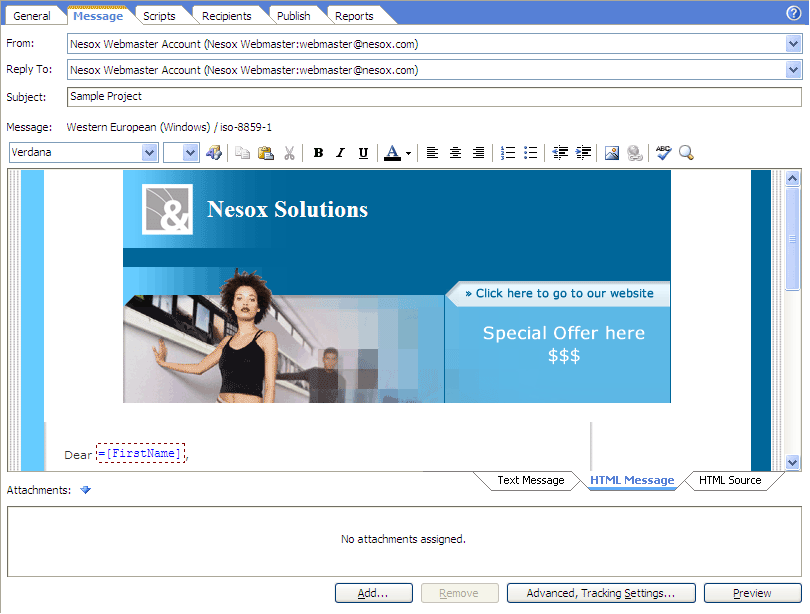Getting Started
Step 3 - Composing Email Message
Switch to the Message view by clicking the Message tab located along the top of the screen.
The From field and Reply To field will be selected automatically with your default mailing account. If you have entered multiple accounts you may click on the drop down menu to choose which account you would like to send from.
Enter the Subject (for example: "<%=[FirstName]%>, how are you doing?"). By doing this, the <%=[FirstName]%> command will act as a block of Personalization Script which instructs Email Marketer to insert the First Name of each recipient on your list of contacts in the subject line of each email. This personalized script is then followed by your greeting How are you doing?¡±
Now enter some text in the message body. You may enter scripts in the message body as well. You may enter these scripts manually or click Insert > Contact Attribute Script and select one of the listed attributes, Email Marketer will generate and insert the script automatically.
If the message is not written in any European languages, you may click on Advanced, Tracking Settings button and select your preferred language for the message character encoding.
After composing, we recommend that you click on the menu Message > Check Spelling and Message > Check Script Syntax to ensure the message contents are correct.
If you are a Business Edition user, you may also specify the tracking server and account by clicking the Advanced, Tracking Settings button to enable the tracking of email opens and click-throughs.