Inserting Pictures
To insert a picture to the HTML message:
- Click the place in the message where you want the image to appear.
- Click the Insert menu and select Image, click the Browse button and pick a picture file.
- Change layout or spacing settings if needed.
To modify a picture already inserted, double click the picture.
When a prepared HTML message is included in the message, Email Marketer automatically finds all the pictures, sounds and adds them to the message. When the recipient receives thus formatted message, his/her e-mail program will find the encoded pictures in it and open them immediately without downloading them from the Internet first.
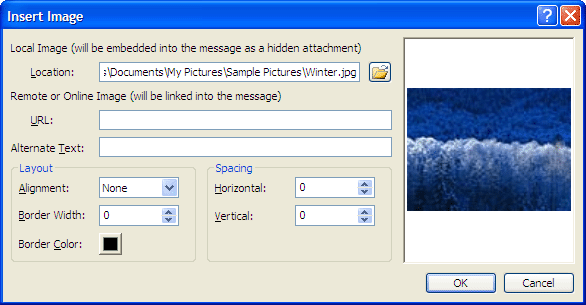
Location / URL
The location of the picture to insert. You may use a picture from your computer or just enter the URL of the picture if it has been uploaded to your web server. Embedding a picture is easier for your
recipients, while linking to an online picture is recommended for faster send performance.
Alternate Text
The text you want displayed in place of the image when images are turned off or are unavailable on the recipient's computer. The alternate text is also displayed when the image is loading.
Alignment
The position of the picture on the page.
Border Width
Places a border around the picture with specified width in pixels.
Border Color
The color of the picture border.
Horizontal
Adds the specified amount of space in pixels to the sides of the image.
Vertical
Adds the specified amount of space in pixels to the top and bottom of the image.
Notes
- To insert a background picture into your message, on the Format menu, click Page Property. Click the Browse button besides the Background Image field to search for the picture file you want to use. You can also insert background sounds on this menu as well.