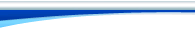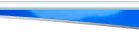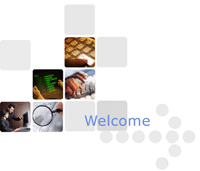Formatting Email Marketing Messages
from Al Bredenberg
Publisher of EmailResults.com
When composing an email marketing message, beware. What you see on your screen may not be what the recipient will see on his or her screen. Here's how to keep from looking like an idiot.
Any one of four factors can cause problems: word wrap, font, automated formatting and HTML tags.
1. Word wrap
You might be composing your email marketing message in a word processor or text editor, or in a window of your own email program, such as Eudora, Outlook or Netscape Mail.
However, you can't be sure what program the recipient is using. People easily could be reading your message on a dozen different systems, all of which have their own quirky ways of displaying messages.
Most email clients will automatically wrap lines at a set number of characters. If the lines in your original message are longer than allowed by the recipient's email client, your message will end up like this:
You will write a compelling, beautifully composed marketing
message, but because your lines are too long, the recipient's
email program will cut them off and create
annoying
"orphans." Your message will be hard to read, and
you will
look like an idiot!
The solution to this problem is to wrap your own lines at some reasonable length, perhaps 60 or 65 characters. Place a hard return at the end of each line.
2. Font
You might be composing your message in the default font for your word processor or mail program. But you need to realize that the recipient's email client may be using a different display font. As a result, what they see on their screen can be much different from what you see on yours.
For the purpose of this discussion, fonts come in two flavors: proportional and fixed-pitch. With a fixed-pitch font, such as Courier, every character has the same width. With a proportional font, such as Times New Roman, the width of characters can vary. So a sentence typed in Courier will usually come out longer than one typed in Times New Roman.
This can cause a problem if you are relying on characters to create effects such as lines. Your line may come out too short or too long, depending on the difference between your composition font and the recipient's display font.
Font width can also cause problems if you need characters to line up a certain way -- for example if you're creating a table.
Suppose you have created a nicely arranged table such as this one in a fixed font:
-------------------------
| Item Color Price |
| ----- ----- ----- |
| Shirt Blue $24.95 |
| |
| Socks Black $ 9.95 |
| |
| Hat Red $14.95 |
-------------------------
Unfortunately, the table will come out jumbled if someone looks at it in a proportional font:
----------------------------
| Item Color Price |
| ----- ----- ----- |
| Shirt Blue $24.95 |
| |
| Socks Black $ 9.95 |
| |
| Hat Red $14.95 |
----------------------------
This is a problem that's hard to work around. The best solution is to keep things as simple as possible, and look at your message in both proportional and fixed fonts to see if any serious problems come up. Generally, you're safest if you compose in a fixed font.
3. Automated formatting and HTML tags
A message composed in a word processing program will contain numerous hidden formatting codes, which can show up in odd ways if you merely paste the message into an email window and send it. For example, you can end up with an annoying "=20" at the end of each line.
Likewise, if you try to send out your message in HTML, many recipients will see all the HTML tags, making the message hard to read. If you're going to send HTML email, make sure that all your recipients are able to receive HTML-formatted email, or that you have technology that can deliver the right format to the right user.
Generally speaking, you are safer if you send all email marketing messages in plain text. To produce a plain-text message, compose it in a program that creates pure text, such as Notepad. Microsoft Word does not create pure text documents, even if you "Save As " text.
If you want to use Word or another word processor to create a text document, first save the document in text, then close it and open it in Notepad (or other text editor). Now save it again in Notepad. Notepad will now save a pure text document, with no formatting. Close the document and re-open it in Notepad. You will now have a pure text document to send out. Paste this into your email window or Web form to send it out.
In summary, to avoid formatting problems, take these precautions when creating email messages:
- Create and send documents in plain text
- Limit your lines to 60-65 characters, including spaces, with a hard return at the end of each line
- Compose in a fixed-pitch font
- When creating tables or other graphics, stick to simple designs that will render properly in any font
- View your message with both proportional and fixed pitch fonts to identify any formatting problems
- Avoid HTML email unless you can be absolutely sure all recipients will receive the right format