Importing Contacts
Email Marketer allows you to import contacts step by step from:
- Email Address List
- Microsoft Address Book
- Microsoft Outlook Contacts
- Microsoft Excel
- Text / CSV File
- dBase 5 / DBF file
If you are using another form of document or program to store your contacts, try exporting it to a CSV file first. Then import the CSV file to Email Marketer.
To Import Contacts
- Switch to the List Manager by clicking Mailing Lists on the left hand side of the screen.
- Click Import from the List menu or click the Tools->Import Contacts button in the List Manager.
- Follows the guides.
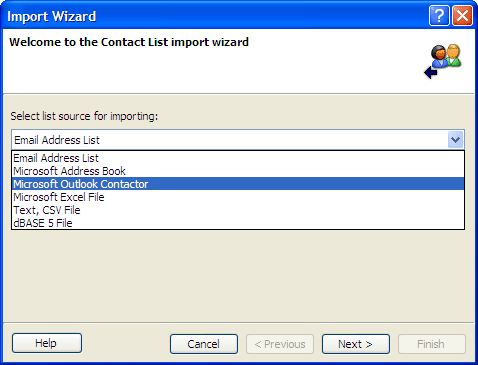
Cancel
Cancels the wizard.
Previous
Rolls back to the last step of the wizard.
Next
Continues to the next step of the wizard.
Finish
Finishes the wizard and close the dialog.
CSV Format
A CSV (Comma Separated Variables) file is a formatted text file with a header row to specify the field names. For example:
name,email,product,purchasedate
John Doe,jdoe@somewhere.com,Email Marketer Personal Edition,05/02/04
William Doe,wdoe@somewhere.com,Email Marketer Business Edition,01/06/04
Most popular applications, including Microsoft Outlook, Microsoft Excel, Microsoft Access, and Database systems, support CSV format exporting.