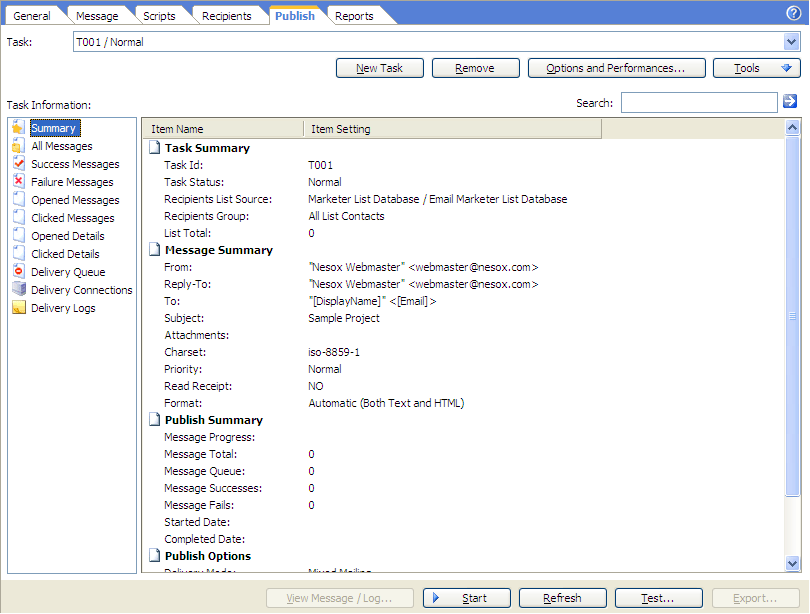Getting Started
Step 7 - Message Delivery
Create a publish task by clicking the New Task button located toward the upper center of the screen. This tells Email Marketer you are ready to send the email you have composed to the recipients you choosed.
Click the Test button on the bottom and enter your own email address to see what the email will look like in your inbox. You may also enter any of the other addresses in your contacts list. To preview what it will look like in their inbox as well. You can also click Send This Message button in the preview window to start a test delivery. If you are satisfied with delivery result and the way the email looks in the preview, you are ready to send the campaign!
Click the Start button and you will be prompted to save the project. Click Yes to save and watch them go!
When all of the messages are sent, you will be able to see how many successes and how many failed deliveries there were. Note: You should review this information and remove any non-functioning email addresses from the mailing list as they will only slow down your sending in the future needlessly.